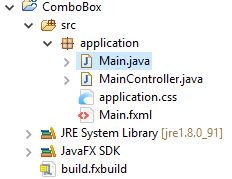JavaFx:How to use checkbox in Java Fx?
For creating a file chooser you should have a structure as provided below in JavaFx project.
We have created this checkbox Java Fx programme to select multiple values from given options.You can modify code according to your requirement.
Main.java
package application;
import javafx.application.Application;
import javafx.fxml.FXMLLoader;
import javafx.stage.Stage;
import javafx.scene.Parent;
import javafx.scene.Scene;
public class Main extends Application {
@Override
public void start(Stage primaryStage) {
try {
Parent root=FXMLLoader.load(getClass().getResource("/application/Main.fxml"));
Scene scene = new Scene(root,300,300);
scene.getStylesheets().add(getClass().getResource("application.css").toExternalForm());
primaryStage.setScene(scene);
primaryStage.show();
} catch(Exception e) {
e.printStackTrace();
}
}
public static void main(String[] args) {
launch(args);
}
}
MainController.java
package application;
import javafx.event.ActionEvent;
import javafx.fxml.FXML;
import javafx.scene.control.CheckBox;
import javafx.scene.control.Label;
public class MainController {
@FXML
private CheckBox cb1;
@FXML
private CheckBox cb2;
@FXML
private CheckBox cb3;
@FXML
private CheckBox cb4;
@FXML
private Label lbcount;
@FXML
private Label lbdisp;
public void checkevent(ActionEvent event){
int count=0;
String message="";
if(cb1.isSelected()){
count++;
message=message+cb1.getText()+"\n";
}
if(cb2.isSelected()){
count++;
message=message+cb2.getText()+"\n";
}
if(cb3.isSelected()){
count++;
message=message+cb3.getText()+"\n";
}
if(cb4.isSelected()){
count++;
message=message+cb4.getText()+"\n";
}
lbcount.setText("Items selected : " +count);
lbdisp.setText(message);
}
}
Main.fxml
<?xml version="1.0" encoding="UTF-8"?>
<?import javafx.scene.control.CheckBox?>
<?import javafx.scene.control.Label?>
<?import javafx.scene.layout.AnchorPane?>
<AnchorPane prefHeight="300.0" prefWidth="300.0" xmlns="http://javafx.com/javafx/8.0.65" xmlns:fx="http://javafx.com/fxml/1" fx:controller="application.MainController">
<children>
<CheckBox fx:id="cb1" layoutX="56.0" layoutY="48.0" mnemonicParsing="false" onAction="#checkevent" text="Select A" />
<CheckBox fx:id="cb2" layoutX="56.0" layoutY="85.0" mnemonicParsing="false" onAction="#checkevent" text="Select B" />
<CheckBox fx:id="cb3" layoutX="56.0" layoutY="123.0" mnemonicParsing="false" onAction="#checkevent" text="Select C" />
<CheckBox fx:id="cb4" layoutX="56.0" layoutY="168.0" mnemonicParsing="false" onAction="#checkevent" text="Select D" />
<Label fx:id="lbcount" layoutX="56.0" layoutY="223.0" prefHeight="43.0" prefWidth="152.0" />
<Label fx:id="lbdisp" layoutX="148.0" layoutY="49.0" prefHeight="141.0" prefWidth="138.0" />
</children>
</AnchorPane>